Needing a victim for an OT related talk, I decided to hit eBay and quickly found a cheap offer for a few Hirschmann industrial router/firewall/VPN node “EAGLE One” . For about 25Euro each, they were perfectly in budget and although it was the old and seemingly EOL version, I ordered two and had a look.
A Short Disclaimer
- Yes, it seems the device belonged to Daimler.
- No it’s not about shaming Daimler in any way. Shit happens no matter how good your processes are!
- Just take the post as a little bit of technical fun and a hard warning on how important safe disposal processes are!
- There are a few vulns, on Hirschmann’s side!
The Device
In the version I received, the router is equipped with two Ethernet ports (one for the internal network, one for the uplink), an RJ-11 socket for a serial console and a USB A port. It also has a few status LEDs and a clamp header for the redundant power supply.

| Side 1 | Side 2 |
|---|---|
 |
 |
As you can see, the device had been dealt with by NETWAYS , which is German company offering various IT Services. The device names “WOEGWUUTUW021-10-8-247-142” and “WOEGWRFNBN021-K22z-178-73” are printed on the device.
I named the devices h1 and h2, just to keep them apart in my documentation.
Initial Setup, public side, h1
I set up a simple Linux VM, inserted a USB-NIC, connected the external port of the router and powered it up.
Initial Connect
- Static IP: 10.8.247.142
- LLDP: System Name = WOEGWUUTUW021-10-8-247-142 Hirschmann EAGLE Security Device - SW: SDV-05.3.00
- Looking for 10.8.247.143 (ARP)
Host IP Set to 10.8.247.143
- VRRP
- 82.236.0.141
- 0.0.0.0
- 172.16.1.3
- At some point looking for 10.8.247.1 (ARP)
Host IP Set to 10.8.247.1
- Syslog to 53.8.72.222
Initial Setup, public side, h2
Initial Connect
- Static IP: 53.8.178.73
- LLDP: System Name = WOEGWRFNBN021-K22z-178-73 System Description = Hirschmann EAGLE Security Device - SW: SDV-05.3.00
- Looking for 53.8.178.1
Host IP Set to 53.8.178.1
- NTP to 53.8.60.65
- Looking for 53.8.2.254 (ARP)
- Looking for 53.8.60.65 (ARP)
NTP under 53.8.60.65 made available
- SNMP to 53.8.2.222
- SNMP to 53.8.72.222
- Syslog to 53.8.72.222
Syslog under 53.8.72.222 made available
- Delivers logs
Portscan
- Closed 139, 3389, 5900, 9300
- Match alerts in firewall Syslog
First Insights
A quick Whois lookup for 53.8.178.73 results in
inetnum: 53.0.0.0 - 53.255.255.255
netname: DAIMLER-NET1
org: ORG-DA474-RIPE
descr: Daimler AG
country: DE
admin-c: BS4256-RIPE
tech-c: BS4256-RIPE
status: LEGACY
mnt-by: DAIMLER-MNT
created: 1970-01-01T00:00:00Z
last-modified: 2015-05-05T01:43:34Z
source: RIPE
and
% Information related to '53.0.0.0/8AS31399'
route: 53.0.0.0/8
descr: DAIMLER-NET1
origin: AS31399
mnt-by: DAIMLER-MNT
created: 2006-03-14T10:05:37Z
last-modified: 2009-03-03T20:11:42Z
source: RIPE
So the device seems to have been in use in a Daimler environment. Following this, the naming schema “WOE” could be an indicator for their plant in Wörth. This is actually confirmed by the firewall config on the device, which includes the entry fwL3TplIdName = "IP-Segmente_Woerth".
I ran most of the IP addresses I found through Shodan and didn’t find a single open Port.
Serial Access
As initially said, the Eagle One has a six-pin RJ-11 header for serial access. As I didn’t have a matching cable, I used an old Cisco cable and crimping tools to create an adapter.
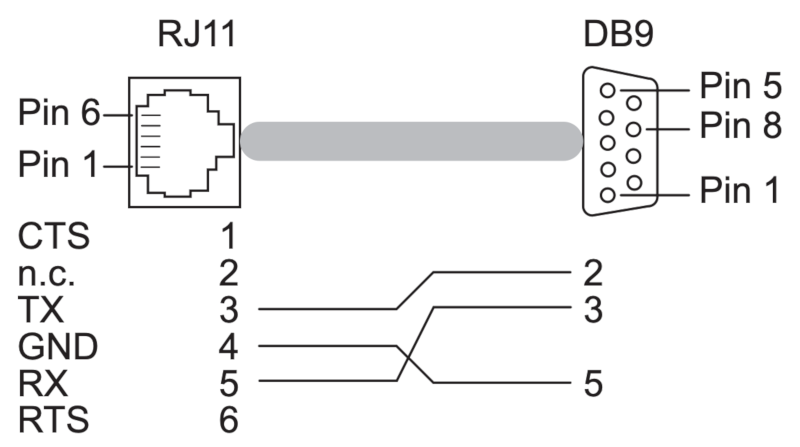
The connection parameters are 9600 baud, 8N1, flow control off
< Eagle (Boot) Release: 04.3.00 Build: 2008-09-17 17:34 HW: 1.02 >
Press <1> to enter System Monitor 1 ...
1 0Loading operating system ...
Inflating operating system ...
Starting operating system ...
2013-01-01 00:00:15 NOTICE #02070001 (Redundancy, tVRRP): Redundancy state changed to 'Backup','Host check running' on VRIDs 1 and 141
< EAGLE (OS) Release: SDV-05.3.00 Build: 2013-11-05 12:32 HW: 1.02 >
Copyright (c) 2007-2012 Hirschmann Automation and Control GmbH
All rights reserved
EAGLE Release SDV-05.3.00
(Build date 2013-11-05 12:32)
System Name: WOEGWUUTUW021-10-8-247-142
Netw. Mode : router
Internal-IP: 172.16.0.2
External-IP: 10.8.247.142
Base-MAC : 00:80:63:5E:E4:4C
System Time: TUE JAN 01 01:00:11 2013
User:
The default credentials from the manual (admin:private and user:public) did not work. Probably because, the router starts sends RADIUS requests, when I try to login. ;-)
Boot Console
The serial interface also offers us access to a boot console.
System Monitor 1
Selected OS: SDV-05.3.00-FINAL (2013-11-05 12:32)
1 Select Boot Operating System
2 Update Operating System
3 Start Selected Operating System
4 End (reset and reboot)
5 Erase main configuration file
6 Show Bootcode information
sysMon1>
Radius
Although a radius server is quickly setup with FreeRadius, authentication isn’t quite as trivial, as the Radius packets are encrypted and authenticated.
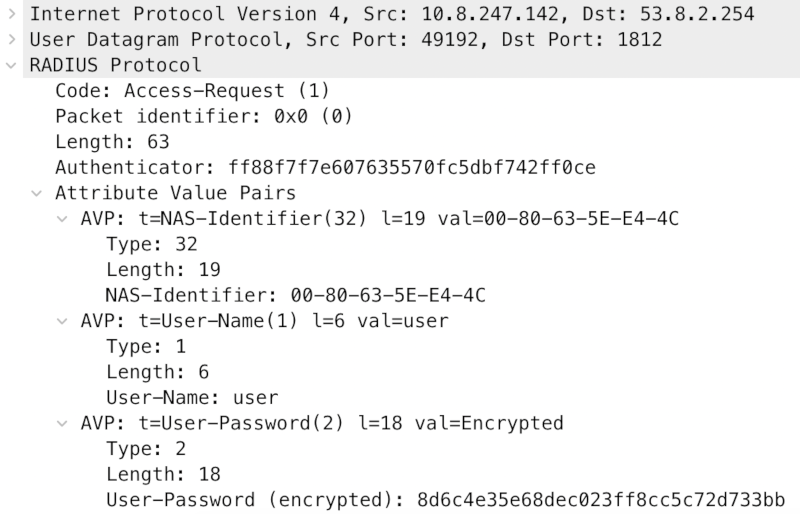
So even though, we can just acknowledge all login attempts, we can’t send a valid response.
Physical Access
The way things are with me, I usually prefer to try physical access vectors before playing with the IP interfaces.
So, removing the front sticker and a few screws….
The two Ethernet modules can be removed, to make space for the other configuration options, we can see on Belden’s website.
After removing the modules, we find a few different chips
- Two Broadcom BCM5221A4KPTG
- ALTERA MAX II EPM240T100I5N N BAJ9M0743A
- CPLD LVC14A
- PRIXP425BD L6250279
- Network Processor
| With Connection Modules | Without |
|---|---|
 |
 |
And also three 10 Pin headers, where I had hoped to find some JTAG. With a bit of measuring I created the following tables
Header 1
| Chip | Func | Func | Chip | ||
|---|---|---|---|---|---|
| VCC | 1 (square) | 2 | P53, IO | Altera | |
| 3 | 4 | P22, TMS | Altera | ||
| BCMA | P64, JTAG_EN | 5 | 6 | ||
| BCMA | P33, TDO | 7 | 8 | GND | |
| 9 | 10 | P54, IO | Altera |
Header 2
| Chip | Func | Func | Chip | ||
|---|---|---|---|---|---|
| GND | 1 (square) | 2 | GND | ||
| 3 | 4 | ||||
| 3v3 | 5 | 6 | 5v | ||
| Altera | P68, IO | 7 | 8 | P70, IO | Altera |
| GND | 9 | 10 | GND |
Header 3
| Chip | Func | Func | Chip | ||
|---|---|---|---|---|---|
| Altera | P15, IO | 1 (square) | 2 | GND | |
| Altera | P62, IO | 3 | 4 | VCC | |
| 5 | 6 | ||||
| Altera | P28, IO | 7 | 8 | ||
| 9 | 10 | GND |
My first approach was to connect my Saleae Logic Analyzer and power cycle the device a few times, hoping to see another hidden serial console. But sadly no. I then connect a JTAGulator and let it do its magic, sadly also no results.
As the device’s memory was in BGA, I decided to pause working on the hardware and looking at my other options.
The Internal Interface
The internal interface on both routes presented DHCP and gave me IP addresses, with the Eagle One as router. The router itself can be “accessed” via port 443. Needing Java 6.x I unpacked an XP VM, which worked just as badly as my current Linux. Luckily, the page’s source code shows the link to the jar file, which can be Downloaded and executed with `java -jar'

<HTML>
<HEAD>
<TITLE> 192.168.1.1 EagleSDV</TITLE>
</HEAD>
<BODY topmargin="0" leftmargin="0" marginwidth="0" marginheight="0">
<APPLET ARCHIVE="STARTeagle05300_00.jar" CODEBASE="/java/base"
CODE="com.hirschmann.deviceMgmt.quickstart.Start.class" WIDTH="100%" HEIGHT="100%"
ALT="The Web-based interface uses the Java(TM) Runtime Environment Version 6.x Plugin from Java.com">
<PARAM NAME = "launchClass" VALUE="com.hirschmann.deviceMgmt.products.eagle.Main">
<PARAM NAME = "productName" VALUE="EagleSDV">
<PARAM NAME = "productVersion" VALUE="05.3.00">
<PARAM NAME = "PortNo" VALUE="161">
<PARAM NAME = "Retries" VALUE="3">
<PARAM NAME = "Timeout" VALUE="20">
<PARAM NAME = "snmpV3Enabled" VALUE="true">
<PARAM NAME = "java_arguments" VALUE="-Xmx128m">
<PARAM NAME = "separate_jvm" VALUE="true">
<PARAM NAME = "codebase" VALUE="/java/base">
<PARAM NAME = "main_archive" VALUE="eagle05300_00.jar.pack.gz">
<PARAM NAME = "userfirewallEnabled" VALUE="true">
<PARAM NAME = "https_port" VALUE="-1">
<center>
<br><br>
The Web-based interface uses the Java(TM) Runtime Environment<br> Version6.x Plugin from <a href="https://www.java.com">Java.com</a>.
</center>
</APPLET>
</BODY>
</HTML>
The application initially establishes a connection to the router via SNMP and then switches over to using SSL on port 443/TCP, so probably HTTPs. The login fails, yet again, due to lack of credentials.
Usually, I would have used burp for a MiTM setup, but had various issues with the initial connection SMTP and then “upgrading” the connection to SSL via port 443/TCP. It will be possible, but I didn’t have the time to fully implement a solution.
Buying Two More Devices & Reset
Not having any direct access options, I decided to reset a device, to be able to analyze the configuration interface and shell for potential issues, that I might use to gain access to configured devices. Being interested in the secrets on the devices and already having taken one to pieces for soldering on it, I wanted to ensure that I had backup device just in case.
h3
The device I started working on was WOEGW03C_Labor2-WW1-163-22, Public IP 53.8.163.22. After verifying in Wireshark, that it behaved just as my previous ones, I entered the boot console, used 5 Erase main configuration file and deleted the config. A few seconds later I was able to login using the default credentials (admin:private) and started exploring.
I quickly reached the show config profiles nv command and was very surprised to find two named config files on the device.
WWOEGW03C_Labor2-WW1-163-22.cfg
WWOEGW03C_Labor2-WW1-163-22_alt.cfg
Config File
The full config file can be found at the end of this page. Here are a few interesting excerpts.
User Config
userConfigEntry = {
{
userName = "V3-Managereagle"
userPassword = ":v1:b45ec94ae96dfdecf8f255d2ba6029978d7b550f400feff4c05f565e3d8ef706:"
userAccessMode = "2"
userSnmpAuthenticationType = "1"
userSnmpEncryptionType = "1"
userAuthenticationList = "Radius"
userStatus = "1"
}
{
userName = "admin"
userPassword = ":v1:b44e9f5bff59cca9f17110d3cb2a68ecd24f792c28b0e10497e45ee96ef209e3:"
userAccessMode = "2"
userSnmpAuthenticationType = "1"
userSnmpEncryptionType = "1"
userAuthenticationList = "systemLoginDefaultList"
userStatus = "2"
}
{
userName = "user"
userPassword = ":v1:83539d5aff4fcc2f4f0bc91ac3ef59ddce2b437fd3d29514b848b0b9309f6b4d:"
userAccessMode = "1"
userSnmpAuthenticationType = "1"
userSnmpEncryptionType = "0"
userAuthenticationList = "systemLoginDefaultList"
userStatus = "1"
}
}
Radius Config
RadiusAuthServerEntry = {
{
INDEX = 1
radiusAuthServerAddress = "53.8.2.254"
radiusAuthServerPort = "1812"
radiusAuthServerSecret = ":v1:b45ec94ae96dfdecf8f255d2ba6029978d7b550f400feff4c05f565e3d8ef706:"
radiusAuthServerStatus = "1"
}
{
INDEX = 2
radiusAuthServerAddress = "53.8.60.65"
radiusAuthServerPort = "1812"
radiusAuthServerSecret = ":v1:b45ec94ae96dfdecf8f255d2ba6029978d7b550f400feff4c05f565e3d8ef706:"
radiusAuthServerStatus = "1"
}
{
INDEX = 3
radiusAuthServerAddress = "0.0.0.0"
radiusAuthServerPort = "1812"
radiusAuthServerSecret = ":v1:f1d5efe514e1c1e519815f6c053fb411488573af88d79e0307d2d40ad4e85d18:"
radiusAuthServerStatus = "2"
}
}
Breaking The Code
Be aware of a not properly separated Hex and ASCII char mix!
Being able to change the password, I decided to follow through with some known plaintext and compare it with the output.
Question 1: Is there a pattern between input and output?
| Letter | Code | Result |
|---|---|---|
| a | 61 | 90 36d5efe514e1c1e519815f6c053fb411488573af88d79e0307d2d40ad4e85d |
| b | 62 | 93 36d5efe514e1c1e519815f6c053fb411488573af88d79e0307d2d40ad4e85d |
| c | 63 | 92 36d5efe514e1c1e519815f6c053fb411488573af88d79e0307d2d40ad4e85d |
| d | 64 | 95 36d5efe514e1c1e519815f6c053fb411488573af88d79e0307d2d40ad4e85d |
| e | 65 | 94 36d5efe514e1c1e519815f6c053fb411488573af88d79e0307d2d40ad4e85d |
Answer 1: Oh yes! One character, one Byte difference!
There also is a very obvious and familiar pattern in between the Bytes: +3, -1, +3, +1
As further confirmation: capital letters
| Letter | Code | Result |
|---|---|---|
| A | b0 36d5efe514e1c1e519815f6c053fb411488573af88d79e0307d2d40ad4e85d | |
| B | b3 36d5efe514e1c1e519815f6c053fb411488573af88d79e0307d2d40ad4e85d | |
| C | b2 36d5efe514e1c1e519815f6c053fb411488573af88d79e0307d2d40ad4e85d | |
| D | b5 36d5efe514e1c1e519815f6c053fb411488573af88d79e0307d2d40ad4e85d | |
| E | b4 36d5efe514e1c1e519815f6c053fb411488573af88d79e0307d2d40ad4e85d |
Same pattern :)
Question 2: Does the first character influence the second character?
| Input | Result |
|---|---|
| aa | 90 57 fc d5efe514e1c1e519815f6c053fb411488573af88d79e0307d2d40ad4e8 |
| ab | 90 54 fc d5efe514e1c1e519815f6c053fb411488573af88d79e0307d2d40ad4e8 |
| ba | 93 57 fc d5efe514e1c1e519815f6c053fb411488573af88d79e0307d2d40ad4e8 |
| bb | 93 54 fc d5efe514e1c1e519815f6c053fb411488573af88d79e0307d2d40ad4e8 |
Answer 2: No, but the same character in second position is encoded differently!
Question 3: What’s +3, -2, +3, -1?
When I saw the alternating distance between the chars, it somehow tasted like the use of XOR, which I wanted to verify:
| Func | Result |
|---|---|
| 61 XOR 90 | f1 |
| 62 XOR 93 | f1 |
| 63 XOR 92 | f1 |
| 64 XOR 95 | f1 |
| 65 XOR 94 | f1 |
Answer 3: It is XOR
Using some longer strings we get
| Input | Output |
|---|---|
| aaaaaaaaaaaaaaaaaaaaaaaaaaaaaaaa | 90579d5ffb5cadfaaef54485dbdd7d0e3d7162896787b60932cef25029f84b1d |
| bbbbbbbbbbbbbbbbbbbbbbbbbbbbbbbb | 93549e5cf85faef9adf64786d8de7e0d3e72618a6484b50a31cdf1532afb481e |
Applying XOR again, we get f136fc3e9a3dcc9bcf9425e4babc1c6f5c1003e806e6d76853af933148992a7c
Which ought to be our master secret! :)
So, let’s test it:
| Parameter | Plain | User |
|---|---|---|
| hdr_configSecret = “:v1:b44e9f5bff59cca9f17110d3cb2a68ecd24f792c28b0e10497e45ee96ef209e3:” | Exceed | |
| netPPPoEPassword = “:v1:9858885be853a9efcf9c18e7d63de87bef6abfe1c22b4e37fec0ee656f7080c2:” | internet | netPPPoEUsername = “user@provider.example.net” |
| netPPPPassword = “:v1:81449548fb49a99b1de6f913cca6889993b69fdb17e9cd2631782fc78f696a5a:” | private | netPPPUsername = “admin” |
| netDynDNSPassword = “:v1:f1d5efe514e1c1e519815f6c053fb411488573af88d79e0307d2d40ad4e85d18:” | empty | netDynDNSLogin = "" |
| userPassword = “:v1:b45ec94ae96dfdecf8f255d2ba6029978d7b550f400feff4c05f565e3d8ef706:” | Eh5tsP1w7fp6 | userName = “V3-Managereagle” |
| userPassword = “:v1:b44e9f5bff59cca9f17110d3cb2a68ecd24f792c28b0e10497e45ee96ef209e3:” | Exceed | userName = “admin” |
| userPassword = “:v1:83539d5aff4fcc2f4f0bc91ac3ef59ddce2b437fd3d29514b848b0b9309f6b4d:” | reader | userName = “user” |
| vpnRemoteCtlPwd = “:v1:f1d5efe514e1c1e519815f6c053fb411488573af88d79e0307d2d40ad4e85d18:” | empty | |
| radiusAuthServerSecret = “:v1:b45ec94ae96dfdecf8f255d2ba6029978d7b550f400feff4c05f565e3d8ef706:” | Eh5tsP1w7fp6 | radiusAuthServerAddress = “53.8.2.254” |
| radiusAuthServerSecret = “:v1:b45ec94ae96dfdecf8f255d2ba6029978d7b550f400feff4c05f565e3d8ef706:” | Eh5tsP1w7fp6 | radiusAuthServerAddress = “53.8.60.65” |
| radiusAuthServerSecret = “:v1:f1d5efe514e1c1e519815f6c053fb411488573af88d79e0307d2d40ad4e85d18:” | empty | radiusAuthServerAddress = “0.0.0.0” |
Seems valid and I guess we now have Daimler’s radius secret.
Radius Test
We first add the client to /etc/freeradius/3.0/clients.conf by appending
client hm3 {
ipaddr = 53.8.163.22
secret = Eh5tsP1w7fp6
require_message_authenticator = no
}
and then a user to /etc/freeradius/3.0/users
bob Cleartext-Password := "hello"
Service-Type = Administrative-User
I had initially omitted the Service-Type, but the Hirschman documentation states, that it’s mandatory to allow login.
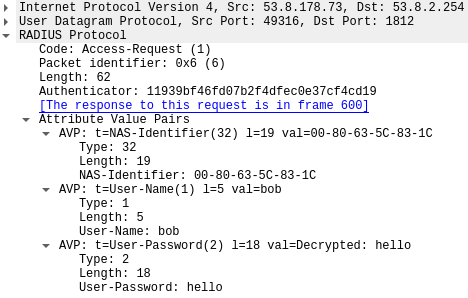
When adding the radius secret to Wireshark, it will show us the data in plaintext.
Back to h1
As a test, I reconnected h1 and was able to successfully log in. While doing so I also extracted it’s config and tested the extracted XOR key from h3 and it also worked perfectly, extracting the same set of secrets, from the same crypt-texts.
Serial Console
Command Set
User:admin
Password:*******
NOTE: Enter '?' for Command Help. Command help displays all options
that are valid for the particular mode.
For the syntax of a particular command form, please
consult the documentation.
!(Hirschmann Eagle) >enable
!(Hirschmann Eagle) #
clear Clear several items.
configure Enter into global config mode.
copy Copy different kinds of items.
debug Service functions to find configuration errors.
exit Exit from current mode.
help Display help for various special keys.
history Show a list of previously run commands.
login Set login parameters.
logout Exit this session.
network Modify network parameters.
ping Send ICMP echo packets to a specified IP address.
profile Activate or delete configuration profiles.
reboot Reset the device (cold start).
save Save configuration.
set Set device parameters.
show Display device options and settings.
traceroute Trace route to a specified host.
!(Hirschmann Eagle) #
The first look at the firmware update, showed that the router ran a VxWorks, so I had a look around and found sweet little hidden command bobshell
!(Hirschmann Eagle) #bobshell
-> ?
C interp: syntax error.
-> help
help Print this list
dbgHelp Print debugger help info
edrHelp Print ED&R help info
ioHelp Print I/O utilities help info
nfsHelp Print nfs help info
netHelp Print network help info
rtpHelp Print process help info
spyHelp Print task histogrammer help info
timexHelp Print execution timer help info
h [n] Print (or set) shell history
i [task] Summary of tasks' TCBs
ti task Complete info on TCB for task
sp adr,args... Spawn a task, pri=100, opt=0x19, stk=20000
taskSpawn name,pri,opt,stk,adr,args... Spawn a task
td task Delete a task
ts task Suspend a task
tr task Resume a task
tw task Print pending task detailed info
w [task] Print pending task info
Type <CR> to continue, Q<CR> to stop:
d [adr[,nunits[,width]]] Display memory
m adr[,width] Modify memory
mRegs [reg[,task]] Modify a task's registers interactively
pc [task] Return task's program counter
iam "user"[,"passwd"] Set user name and passwd
whoami Print user name
devs List devices
ld [syms[,noAbort][,"name"]] Load stdin, or file, into memory
(syms = add symbols to table:
-1 = none, 0 = globals, 1 = all)
lkup ["substr"] List symbols in system symbol table
lkAddr address List symbol table entries near address
checkStack [task] List task stack sizes and usage
printErrno value Print the name of a status value
period secs,adr,args... Spawn task to call function periodically
repeat n,adr,args... Spawn task to call function n times (0=forever)
version Print VxWorks version info, and boot line
shConfig ["config"] Display or set shell configuration variables
strFree [address] Free strings allocated within the shell (-1=all)
Type <CR> to continue, Q<CR> to stop:
NOTE: Arguments specifying 'task' can be either task ID or name.
value = 1 = 0x1
->
Which gives us direct access to the VxWorks C Shell and in return we can use cmd to get a bash like shell
-> cmd
[vxWorks]# ls
[vxWorks]# help
List of the registered topics:
VM List of the shell commands related to virual memory.
basic List of basic shell commands.
breakpoint List of the shell commands related to breakpoints.
filesystem List of the shell commands related to file system.
interpreter Interpreter shell commands.
memory List of the shell commands related to memory.
modules List of the shell commands related to kernel modules.
network Network commands
object List of the shell commands related to objects.
symbols List of the shell commands related to symbols.
tasks List of the shell commands related to tasks.
List of the registered commands:
C Switch to C interpreter
alias Add an alias or display alias
arp IPNET arp control
bp Display, set or unset a breakpoint
cd Change current directory.
demangle Display demangled string
echo Display a line of text
exit Exit the shell session.
expr Evaluate expressions
file ...
getenv Get an environment variable
help Display the list of the shell commands
hwcrypto_ixp425 Test IXP425 hardware crypto
ifconfig IPNET interface configuration
ike IPIKE daemon control
ipf Firewall
ipnet_ctrl IPNET runtime debugger util
ipsecctrl config ipsec
ipssh_list List connected ssh clients
ipssh_stop Stop SSH spawns
keyadm admin IPsec keys
keyfp Generate key finger print
logout Logout the shell session.
lookup Lookup a symbol
mem ...
module ...
more Browse and page through a text file.
nat NAT control
netstat IPNET socket and route stats
nslookup Query Internet name servers interactively
object ...
pcap Packet capture utility
ping IPNET ping utility
pppconfig ppp config
print ...
printf Write formatted output
pwd Display current working directory.
radiusc Radius client
reboot Reboot the system
repeat Repeat a command
route IPNET route table control
set ...
setenv Set an environment variable
sftp sftp file transfer
show ...
sleep Suspend execution for an interval.
string ...
sysvar System variable tool
task ...
traceroute Trace route command for IPv4
unalias Remove an alias
unset ...
version Display VxWorks version information.
vm ...
From here we have full access to the router including debugging functionality and direct access to the device’s storage and RAM.
Btw, we’re running
VxWorks (for IXP425 - Eagle BE (debug:no, board:0xdd)) version 6.5.
Kernel: WIND version 2.10.
Made on Nov 5 2013, 13:33:02.
Boot line:
tffs(0,0)host:/tffs0/os.bin h=0.0.0.0 e=0.0.0.0:ffffff00 u=user pw=pass tn=eagle f=0x08 o=ixe
Something to have a closer look at on a rainy day :)
Firmware Image
It took me quite a long time to actually download the firmware image, due to plain blindness and stupidity!
In addition to running into quite a few of these
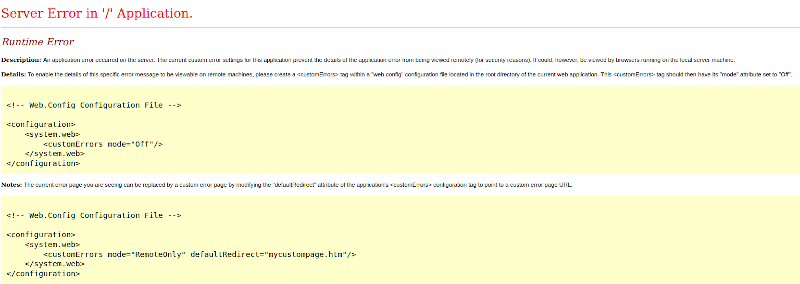
I hadn’t realized that the configurator wasn’t only for the quote function, but also to provide the correct firmware for the selected hardware configuration….
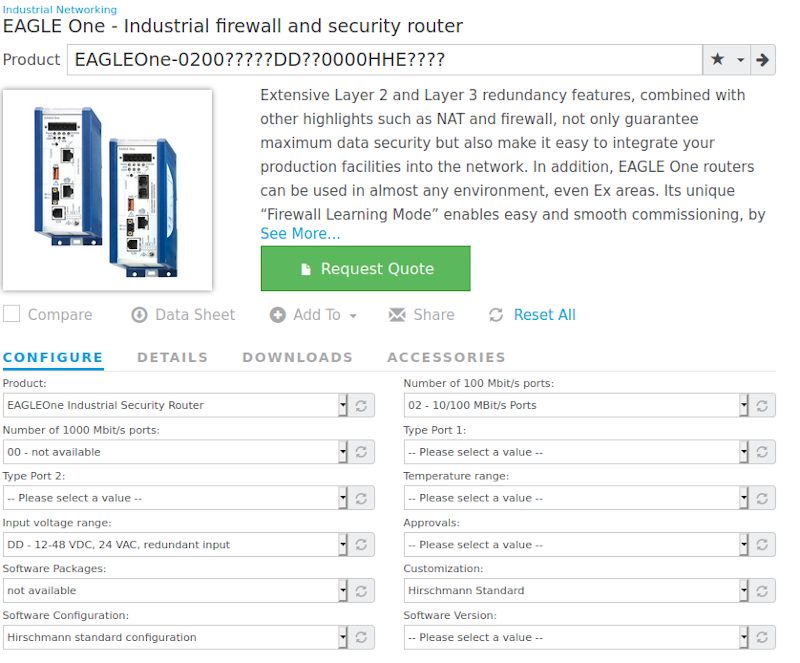
Java Application
As mentioned before, there is a Java application that can be used to manage the device.
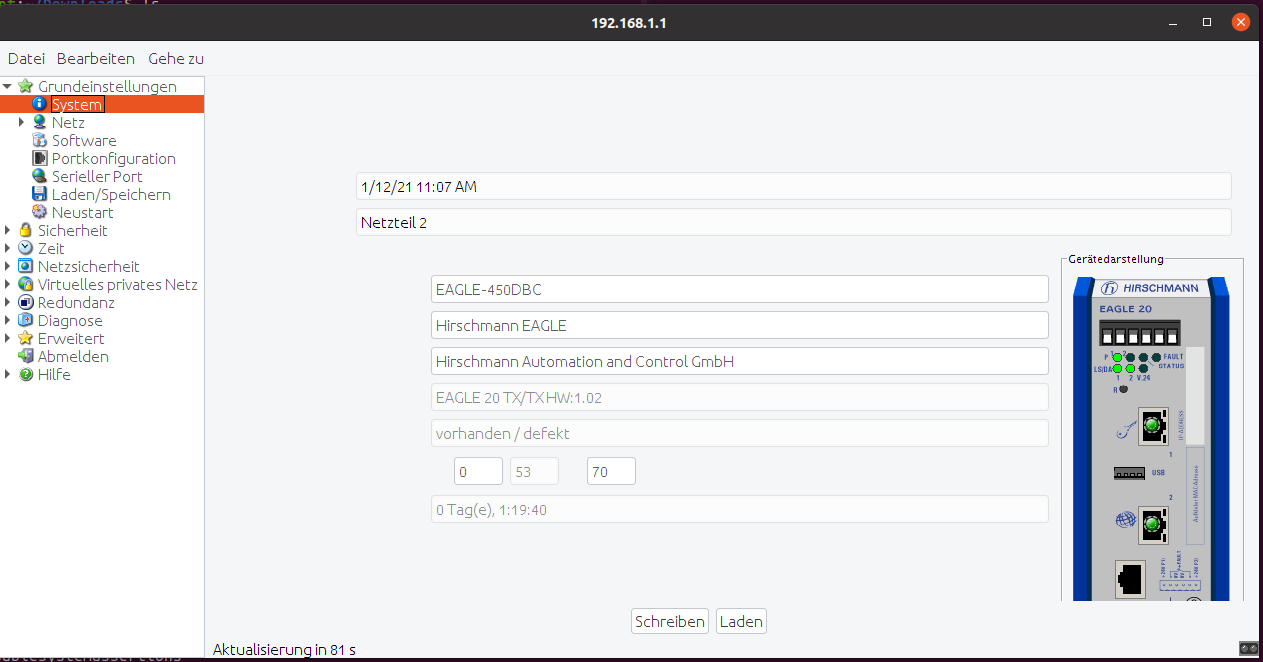
As noted before it starts of talking SNMP

The used here, is the password used for authentication, which we can enter in Wireshark to view it in plaintext
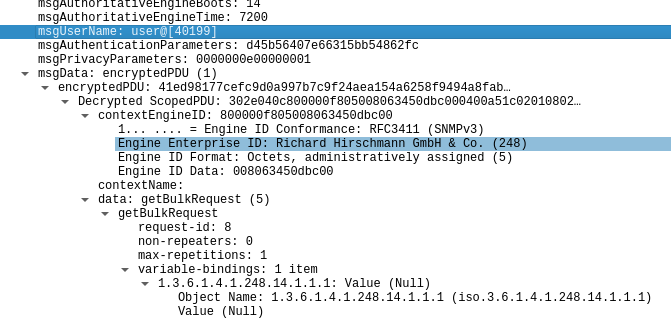
The then following SSL channel via port 443/TCP can be disabled on the device, to make access to the communication possible. I initially played with this a little, as I had hoped the application would be “encrypting” the password when changing it, but it’s only encrypted on the device.
Next Steps
This is all for the first “quick” look at the devices. By now I’ve got four Hirschmann mGuard TX/TX and two Hirschmann Eagle 20 TX/TX on my desk, all of them being devices from Daimler. I also found two nice Hirschman RSR20 industrial/rail ethernet switches, which I’ll be having a closer look at.
For the Daimler part, I’m currently looking into some passive network recon based on the included firewall configurations and will give an insight in a few days. For the Hirschmann part I’m putting together a few tools for testing the exposed interfaces and will share results as they come together.
Full Config File
Complete config file WWOEGW03C_Labor2-WW1-163-22.cfg as extracted from h3.